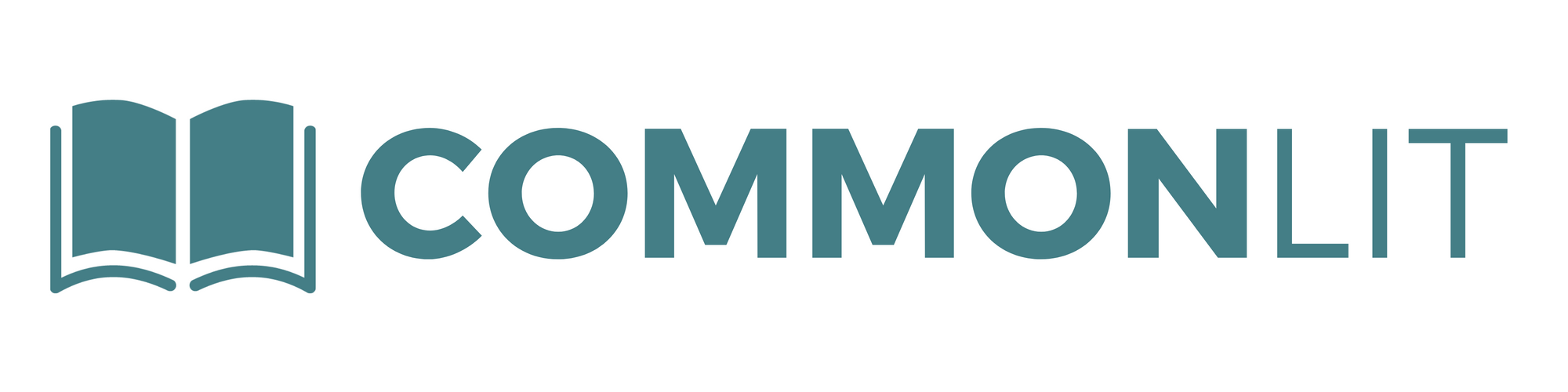We know that parents and guardians play a critical role in the education of their children. At CommonLit, we have developed our reading program to be user-friendly and to support students with different learning needs.
In this blog post, we’ll share a series of tips for helping your children stay on top of upcoming deadlines, complete lessons, and monitor their progress.
Checking for Assignments that are Due Soon
After your child logs in to their CommonLit account, they’ll see their “My Account and Classes” page. From this page, you can see your child’s username and all CommonLit classes they are currently enrolled in.
To begin completing assignments, students should click on the tab that says “My Assignments” at the top of the page.
At the top of the “My Assignments” page, you and your child will see their “Assignments to Do.” These are the assignments that students have been assigned that they have not yet completed.
You’ll notice that each assignment has a due date. You should work with your child to try and submit assignments before the due date, but on CommonLit they are able to complete assignments even if the due date has passed.
You’ll also notice that CommonLit divides upcoming assignments by class. In the example above, you’ll notice that this student has been assigned CommonLit lessons in both their English and Social Studies class.
If you continue to scroll down the “My Assignments” page, you’ll also find sections labeled “Grading in Progress” and “Completed Assignments.” In these sections, you can review lessons that your child has recently submitted.
Supporting Students as they Complete Their Assignments
CommonLit’s reading lessons are designed to be clear and easy to understand. Every CommonLit lesson has a reading passage, comprehension questions, and technology tools to support students. Let’s take a look at what it looks like when your child works on a CommonLit lesson:
Reading Passage
Each lesson on CommonLit has an introduction that includes helpful information about the reading passage and tips for note-taking. Students also have the ability to adjust the size of the font to meet their needs.
Comprehension Questions
All CommonLit lessons come with comprehension questions for students to complete. Based upon how the assignment was customized by their teacher, students may be asked to answer a combination of multiple choice questions and writing questions.
CommonLit Tech Tools for Students
CommonLit has tools to support all children to become great readers. When you are at home supporting your child, you want to be sure they know how to use all of the tools they might need to complete a lesson successfully.
In the image below you’ll see we’ve highlighted three tools your child can access: Read Aloud, Translation, and Digital Annotations.
Read Aloud
Nearly every CommonLit reading passage comes with a “Read Aloud” feature. This can be a helpful way to support kids who struggle to read fluently.
Translation
You or your child can press the green “Translate” button in the top right corner of their assignment page, then choose your preferred language and translate any paragraph.
Digital Note-Taking and Highlighting
Students can also annotate and highlight on CommonLit assignments while they read! Research shows that taking notes as you read is a great way to improve comprehension.
Tracking Progress with Your Child
You and your child can look at the “My Performance” page to view scores, review teacher feedback, and identify areas to celebrate progress.
On the “My Performance” page, it is easy to see your child’s progress on all of their CommonLit lessons. You can quickly view their overall scores, what assignments need to be completed, and the feedback they’ve received from their teachers.
Additionally, you are able to review more detailed results from specific assignments. For every submitted CommonLit assignment you can see your child’s:
- Overall score,
- Multiple choice average,
- Writing score and teacher feedback.
Next Steps
Our team is committed to supporting students and promoting at-home learning.
To learn more about how CommonLit supports at-home learning, check out CommonLit’s resource hub for parents and guardians.