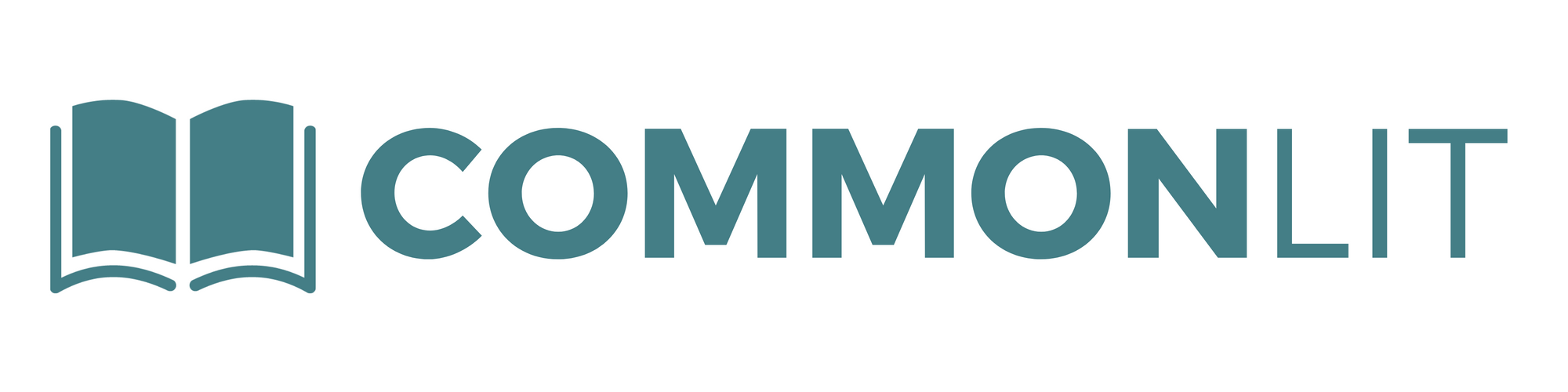The CommonLit team is here to help schools no matter how they are starting the new school year.
The CommonLit team is here for you. Our free reading program has features to support all students and teachers — whether you are meeting online or in-person. In this blog post, we highlight tips for using CommonLit virtually with your students. CommonLit is 100% free for teachers, students, and parents.
Throughout SY20–21 our team will also be running free, Virtual Learning With CommonLit webinars. On these webinars we help educators and administrators get started with CommonLit. Click here to sign up for our weekly webinars!
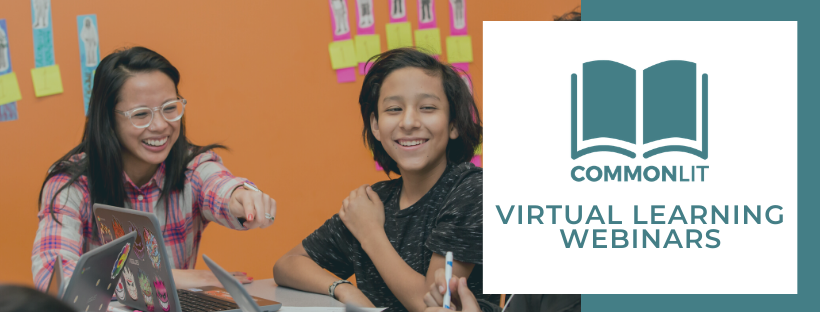
Here are some actions you can take to use CommonLit in your school’s distance learning plan:
- Roster your class(es) remotely
- Set a start date for your assignments
- Edit the annotation task to fit your lesson’s aim
- Leave feedback for students by commenting on their annotations
- Assign lessons from CommonLit’s pre-made Distance Learning Units, Text Sets, and Novel Sets
- Use CommonLit’s easy grading feature
- Register for a free, virtual learning webinar with CommonLit
1. Roster your class(es) remotely
If you are just now creating your class while you are remotely teaching, we have a few tips for making the process go smoothly:
Google Classroom
If you use Google Classroom with your students, go to your Manage Classes page and click the “Create a New Class” button to import your classes and students from Google Classroom to CommonLit. Once you’ve done so, send your students this link and tell them to click “Log in with Google” to easily access their accounts.
Clever
Similarly, if your district is connected with CommonLit on Clever, here are step-by-step instructions for quickly importing your classes and students to CommonLit.
Class Code
If you don’t use Google Classroom or Clever, no need to fret! First, go to your Manage Classes page, click “Create a New Class,” and select “Create a New Class Manually.” Once you’ve created your class, you’ll have a six digit class code that students will need to enter here.
If possible, we recommend emailing your class code and this link https://www.commonlit.org/en/enroll to your students and their parents or posting that information for your students on your LMS or class website.
2. Set a start date for your assignments
As you plan during remote learning, you can schedule lessons in advance by using our new start date feature. When you assign a CommonLit lesson digitally, it comes with an editable start date. Students will not be able to see or access an assignment until the start date arrives.
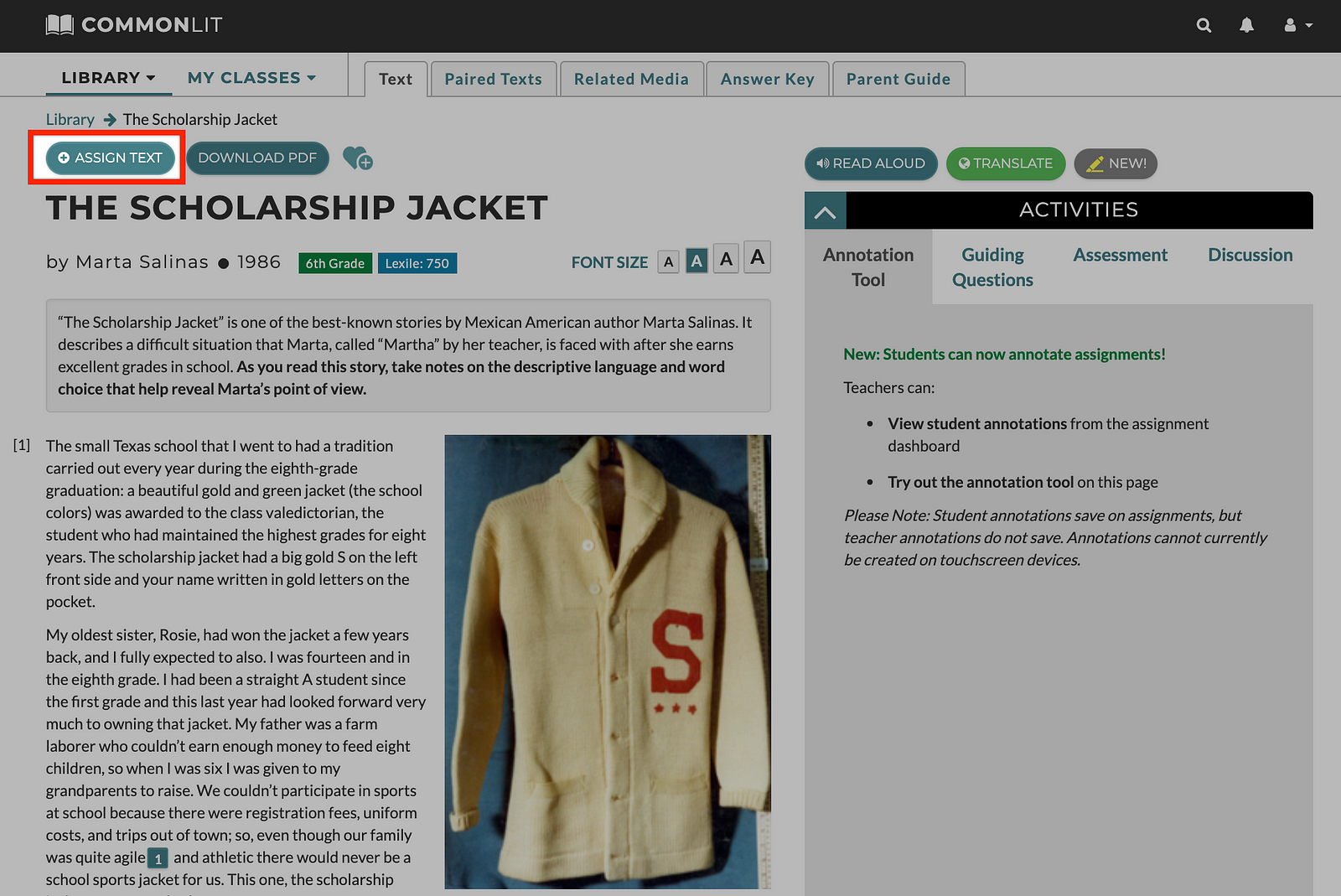
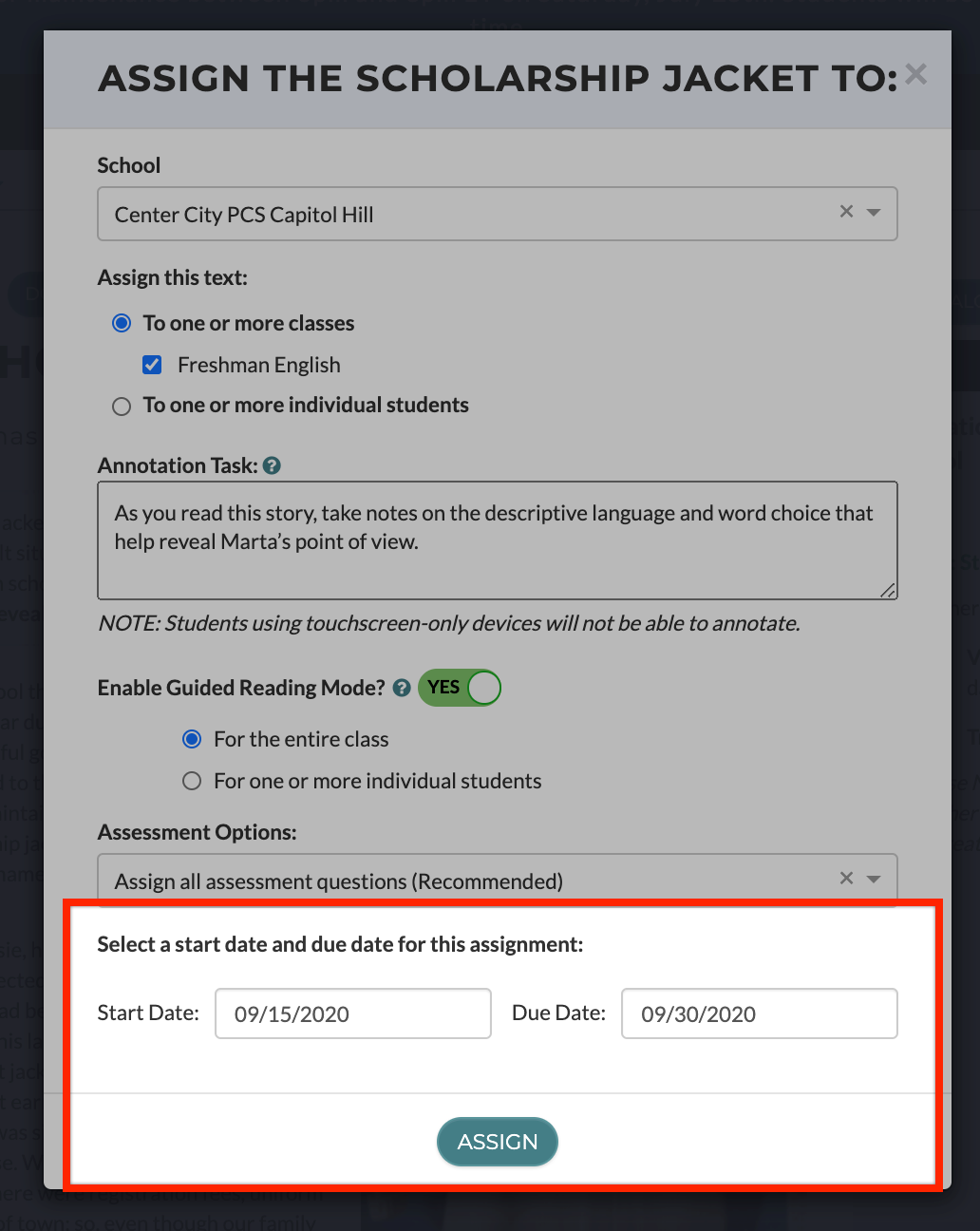
3. Edit the annotation task to fit your lesson’s aim
When you search our library, you’ll see a default annotation task for every lesson on CommonLit. This annotation task generally tells students what to take notes on while reading. When you digitally assign a lesson, you can modify the existing annotation task and replace it with your own.
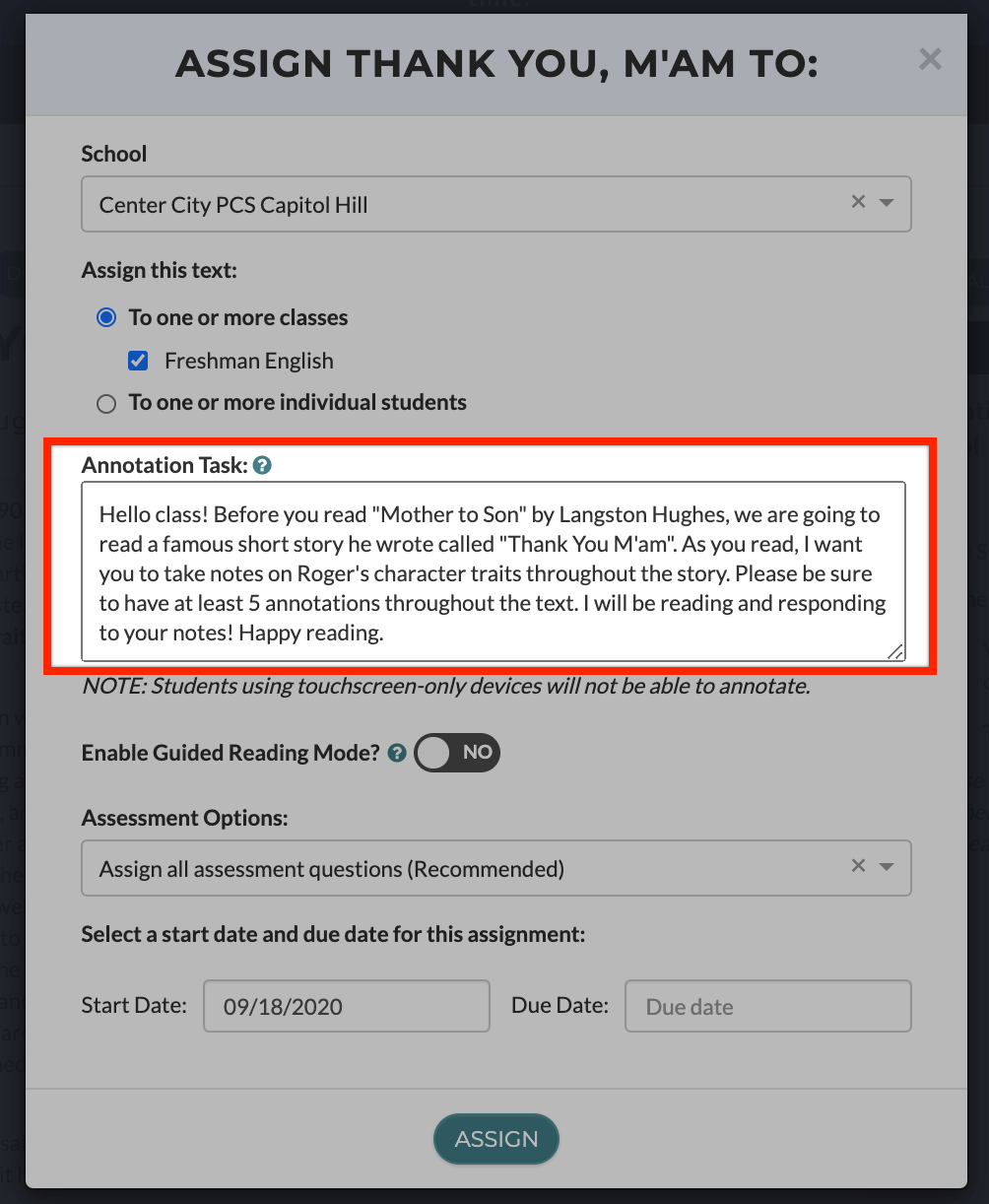
You can use this space to give students specific directions to make the lesson more personalized to your class. You can also give your students updates on when they can expect to see feedback on their writing, or even give them some information about what assignments are coming up next. Students will see the annotation task when they start their assignment on CommonLit:
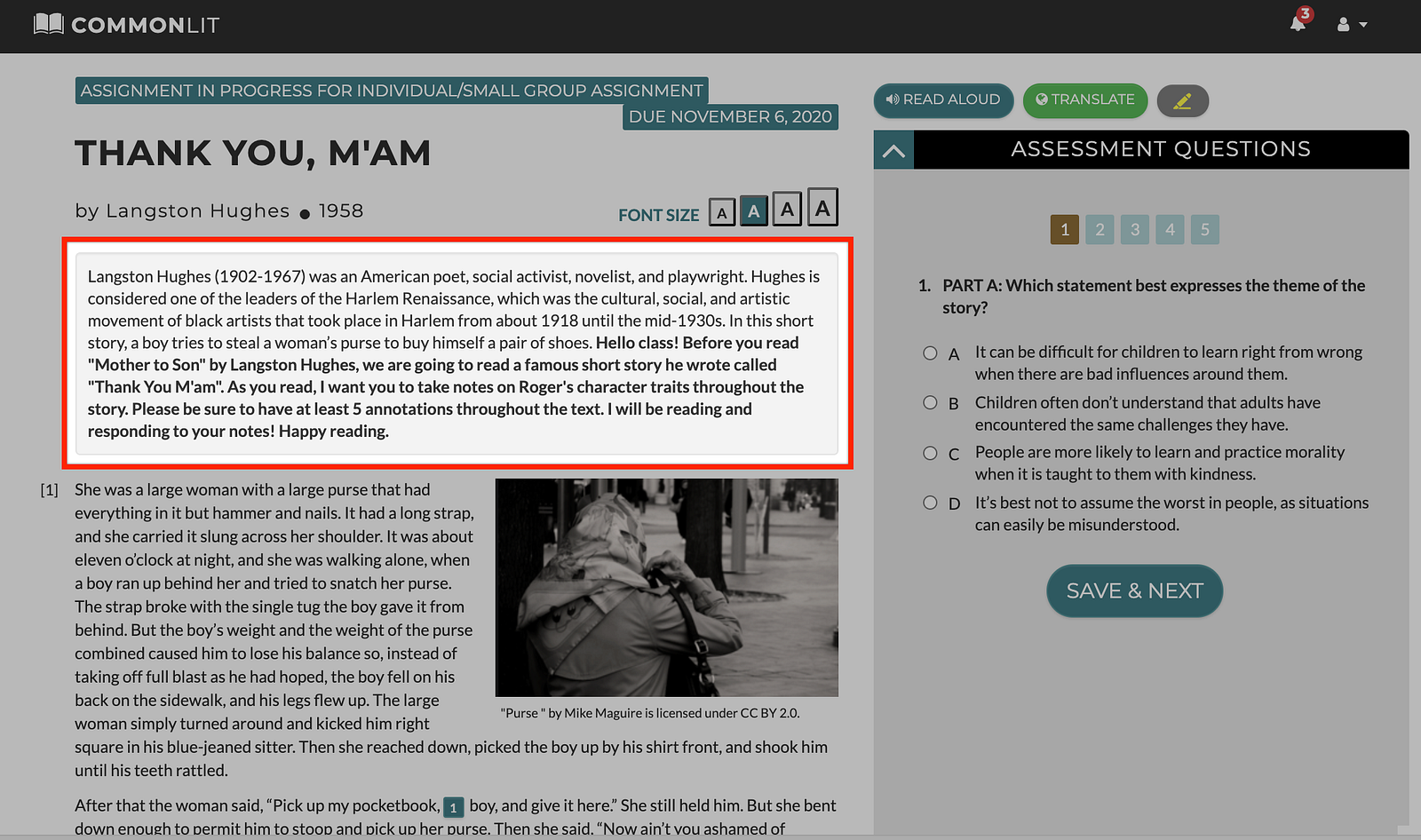
4. Leave feedback for students by commenting on their annotations
Using our digital annotation tool, students can highlight or take notes as they complete a lesson on CommonLit. As students respond to your annotation task or take notes as they read, you can view their notes and leave feedback.
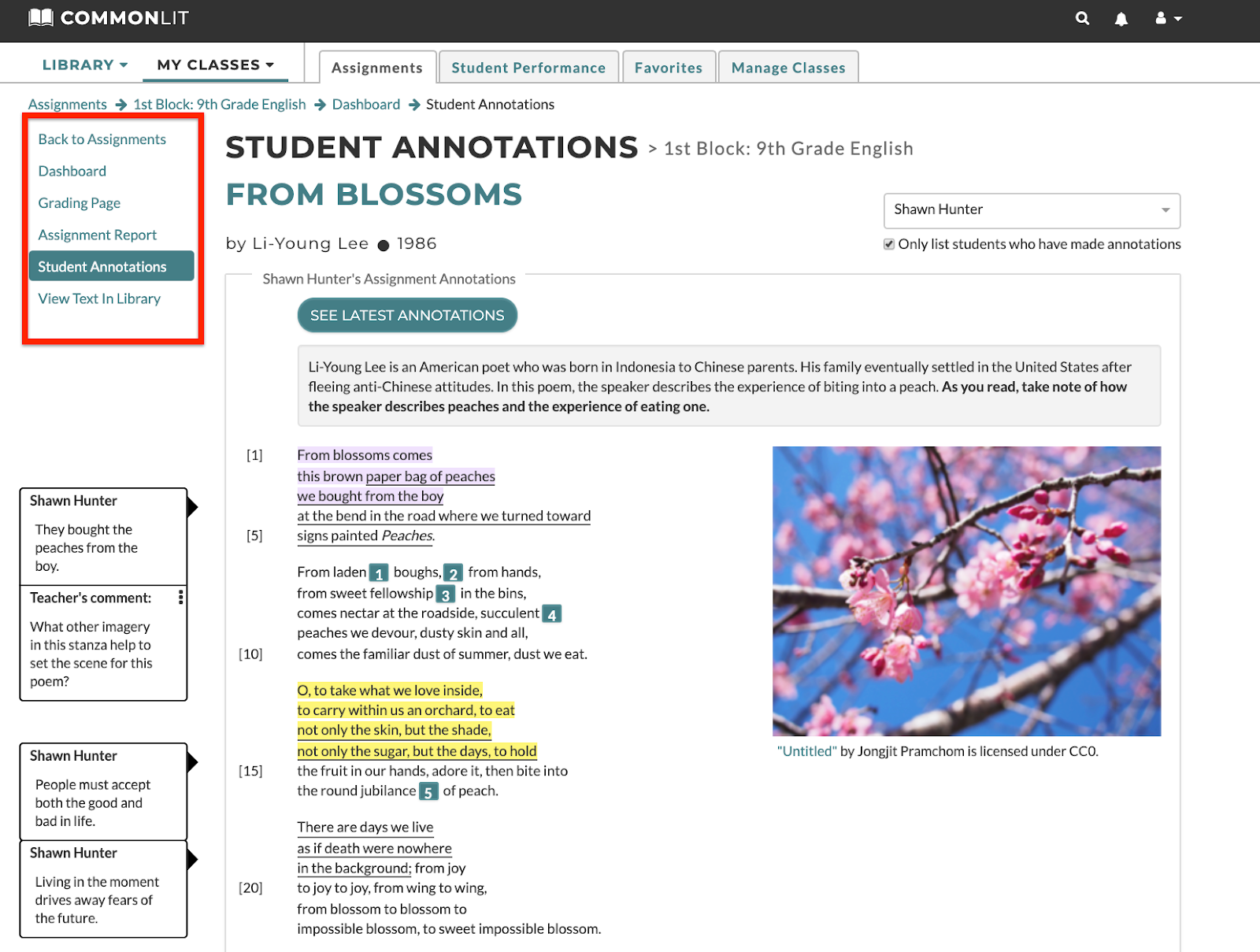
To view your student annotations for a specific lesson, go to your Assignments tab and click on the Dashboard button in the bottom right-hand corner of an assignment. Then, select “Students Annotations” in the left-hand navigation bar. The drop-down menu on the right of the page allows you to select which student’s annotations you’d like to see. If you are conducting a live virtual class, you can click the “See Latest Annotations” button to see new student annotations as they appear.
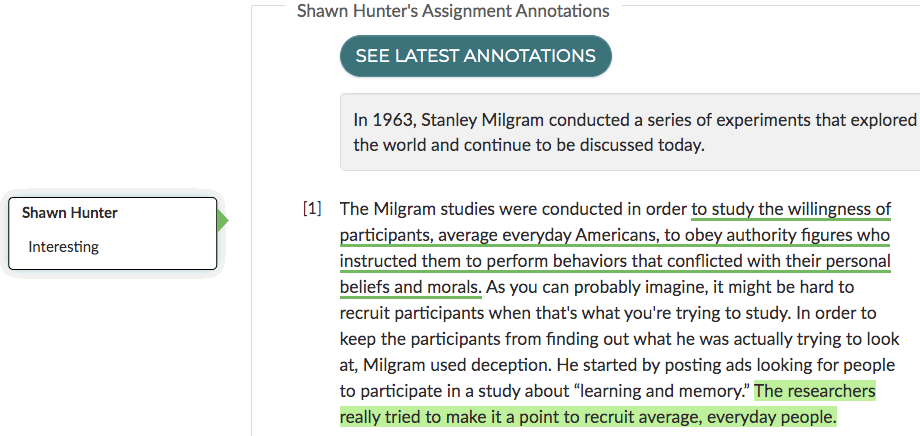
To give a student feedback on their annotations, all you need to do is click the annotation and leave a comment. Students will be able to immediately see your feedback and can even edit their original note. This interaction between students and teachers can help increase connection and communication during remote learning.
5. Assign lessons from CommonLit’s pre-made Distance Learning Mini-Units, Text Sets, and Novel Sets
In addition to our searchable library, you can also utilize our Distance Learning Mini-Units, Text Sets, and Novel Sets for long-term lesson-planning.
Distance Learning Mini-Units
These units include over a dozen high-quality reading and writing activities and are a great way to keep students learning. CommonLit has developed over units for grades 3–12. Each of these 15 units include:
- 4–10 texts organized around an essential question
- Daily lessons and questions for cross-textual analysis
- A final writing assessment and an alternative assessment that encourages students to be creative
- Student handouts with graphic organizers
- Answer keys for educators
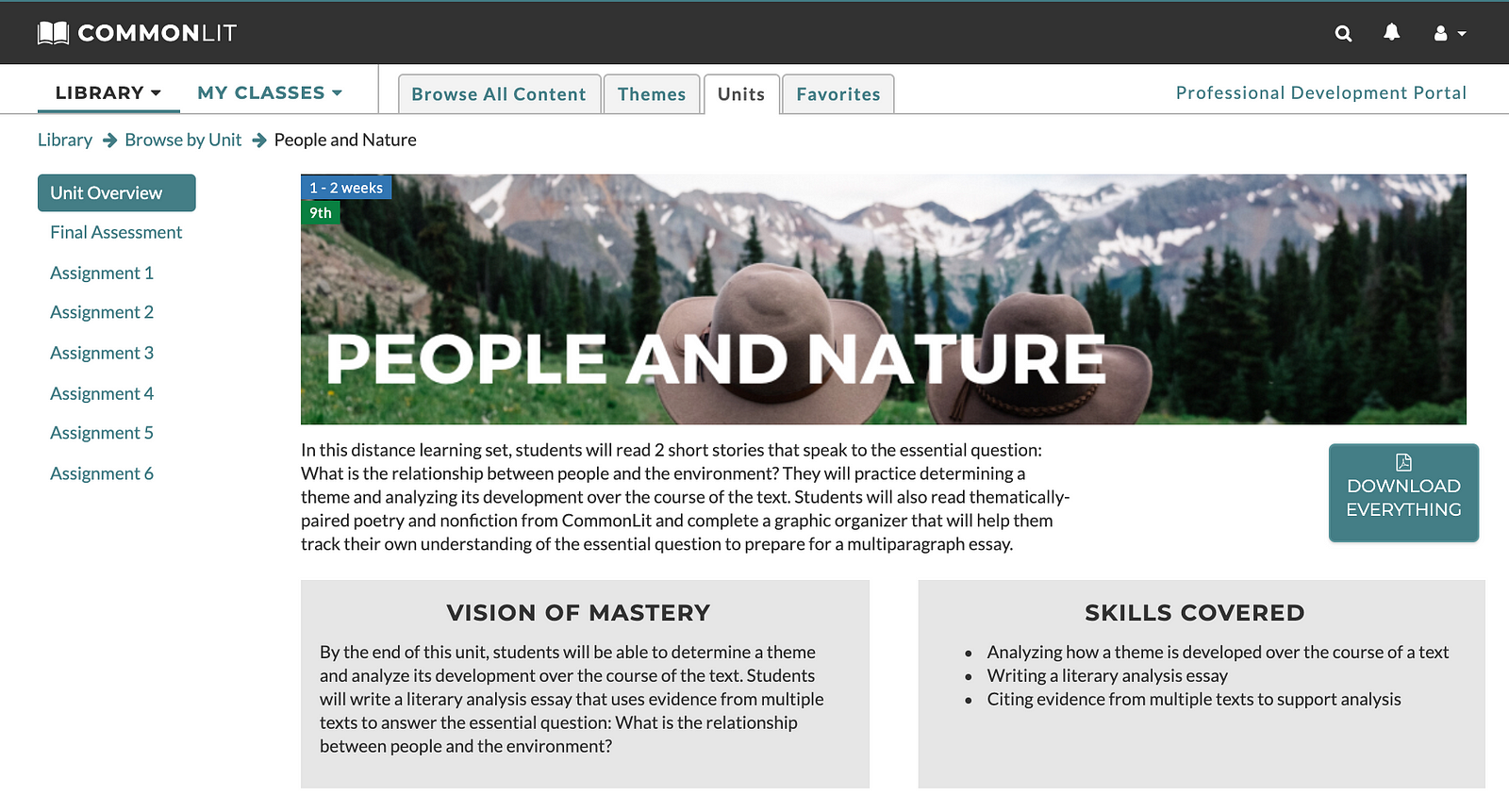
Text Sets
CommonLit’s Text Sets cover a range of literary movements, historical periods, and STEM topics. These text sets come with a range of literary and nonfiction lessons that span many grade levels. Each text set has a short introduction to the topic and you can choose the texts that are a best fit for your students.
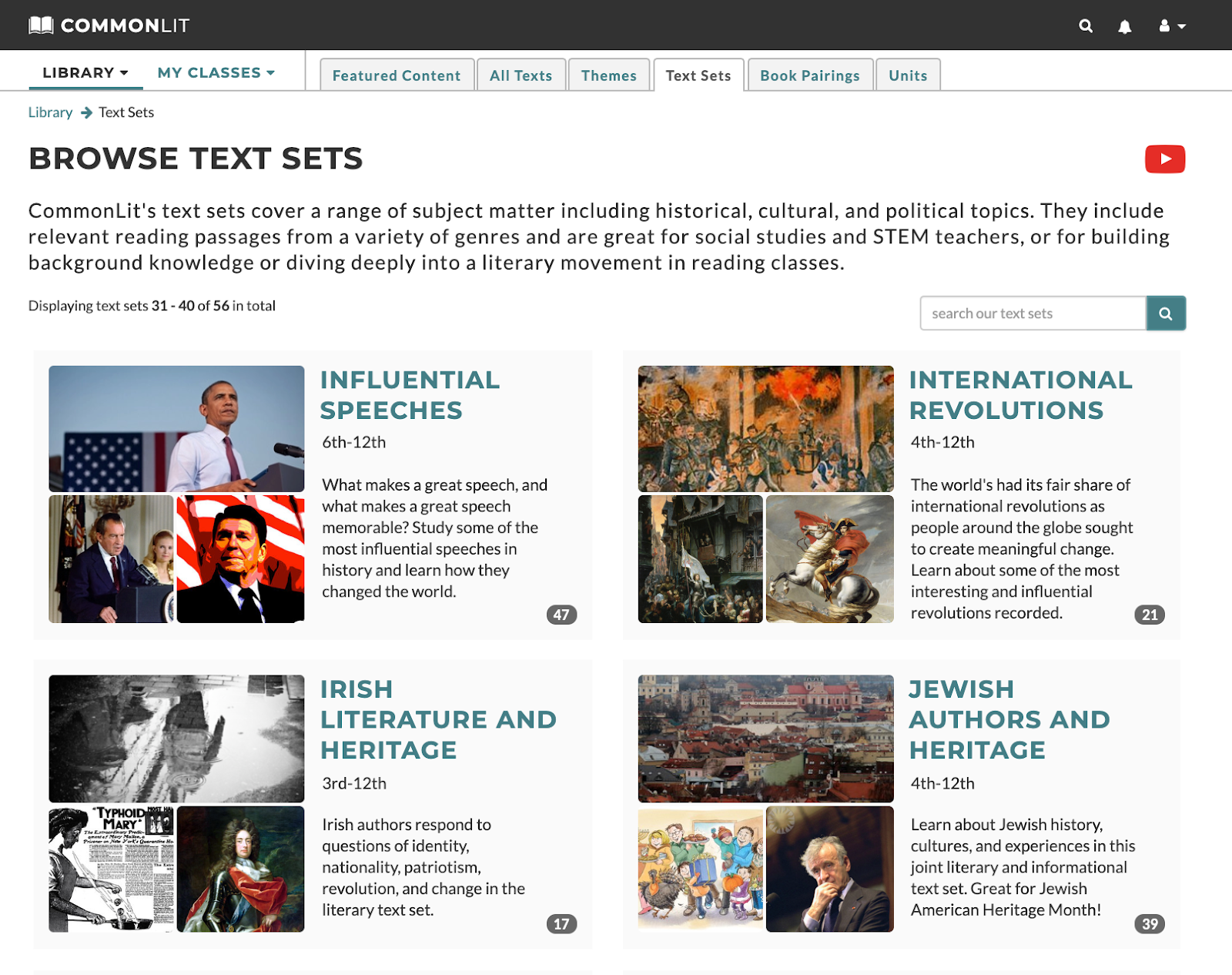
Novel Sets
CommonLit’s Novel Sets are a group of texts on CommonLit that supplementally support popular books read in Middle and High schools. If students are currently reading or recently read one of the 92 novels that we’ve created sets for, this could be a great way to build on that work by assigning supplemental texts through CommonLit. These novel sets include non-fiction texts to build background knowledge and literary texts that deal with similar themes.
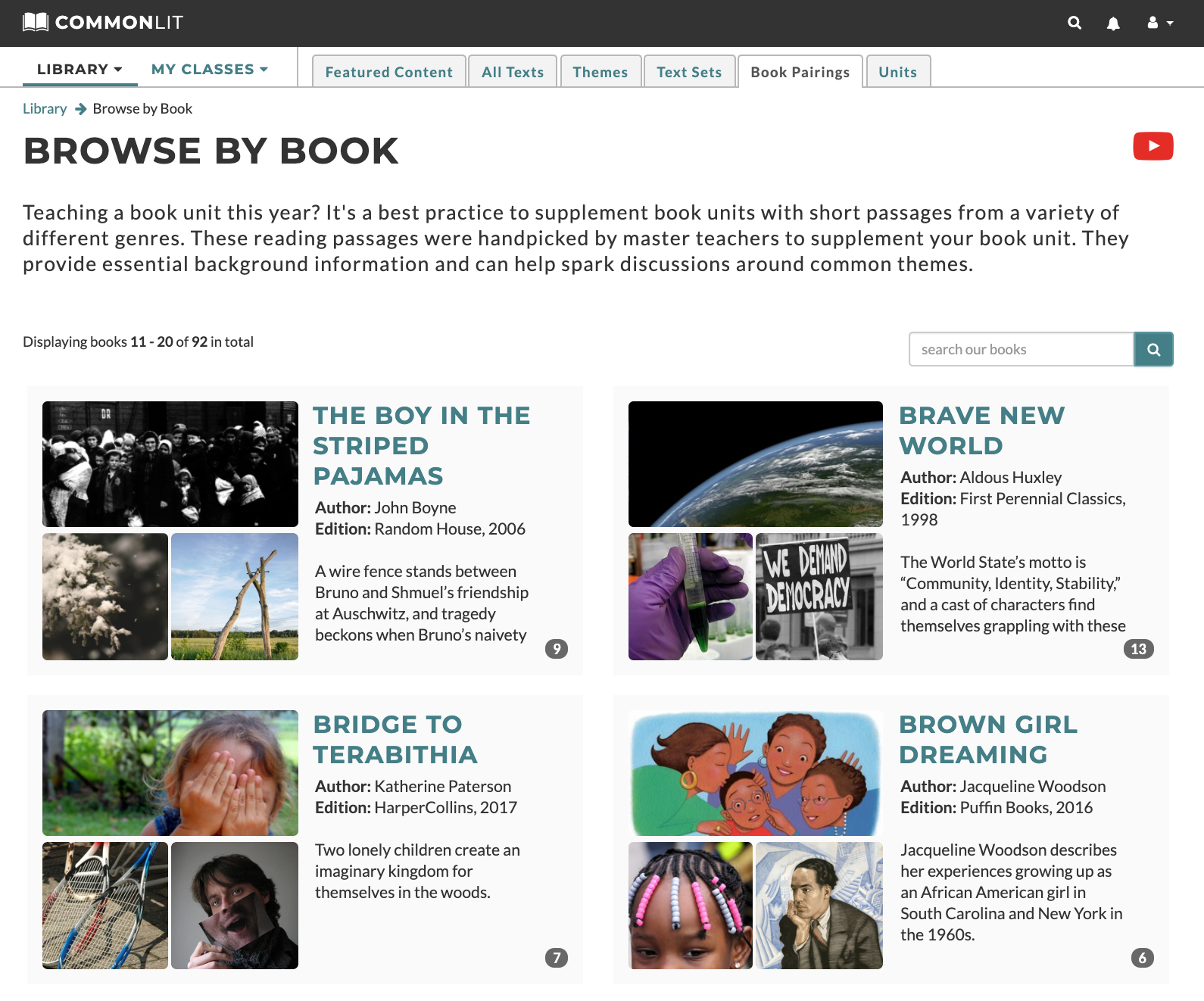
6. Use CommonLit’s easy grading feature
Most CommonLit assignments include a handful of multiple choice questions and at least one open-ended response question. The multiple choice questions are graded automatically, and teachers/parents can view scores on the assignment dashboard. For the open-ended questions, we make it easy for educators to score students on their writing and provide personalized feedback.
7. Learn how to make the most out of CommonLit by registering for our webinars.
The CommonLit team will be running a weekly webinar throughout SY20–21 that covers everything you need to know about CommonLit. We highlight all of the key features for educators to know about as they plan for live and virtual classes.
During the webinar, members of our team will be on to answer questions and share resources about our digital features. You can sign up for a webinar here.
Next Steps
The CommonLit team is eager to help you and your students during this challenging time.
- If you are an educator who wants to learn more about how to use CommonLit.org, sign up for our free CommonLit webinars here.
- If you’re a school or district leader who wants to get more advice or training support for your team, please email partnerships@commonlit.org
- If you’re a teacher or parent who has questions about utilizing CommonLit with your students, please email help@commonlit.org